Table of Contents
Email. It's everywhere, all the time. As an early career researcher I tend to find little excitement in most of the emails I receive in my work email inbox. It's just a collection of other people's problems and 'important' things I need to sort out.
Over the last few months, I have been trying to make it a much nicer place to hang out by developing some principles around how I prioritise and deal with emails when they enter my box. I've also been thinking about ways I can improve others' inboxes by also thinking about what I send out.
Principle 1: Keep the email processing workflow as simple as possible
I have a pretty simple collection of folders in Outlook (or labels in Gmail), orientated around the nature of the action the email currently requires and whether it is a 'must do' or a 'maybe do':
- **TO DO - IMPORTANT** - emails that require a response or me to do something within the next few days. The actions required by these will be added to my Microsoft To Do list which sits alongside my email inbox. Often I will add how much time I think the task will take.
- FOR PROCESSING - waiting on a reply or event i.e. I don't need to do anything about them right now or it is things I'm working on in the background.
- TO DO - low priority stuff I should probably do, but not a major issue if I don't e.g. PhD surveys
- ANY PROJECT-BASED FOLDERS (e.g. 'JOURNAL CLUB) - These are usually transient folders. I'd recommend using project-orientated folders at times when there is an email flurry on a particular project e.g. you are arranging or attending a course. That way you can chunk out the project work all together rather than having them all mixed up with your other important emails. I found it much easier to shove all journal club emails in their own folder, rather than have them clog up my important to dos. They are prioritised differently. Because they all relate to a similar thing, I can have a focused, often cut and paste session, dealing with them much more efficiently and with much brain energy lost to context switching.
- TO LISTEN/WATCH - emails with a recording I can watch at my leisure. Things like recorded talks and seminars. The reason I separate these from 'to read' (below) is because I am not always in a place I can listen to something.
- TO READ - emails I'd like to read, but aren't essential - usually blogs and newsletters related to my PhD. This folder is designed to be a positive curation of things I want to read, written by other academics. Anything else not directly related to my PHD goes to another email.
- ARCHIVE - dealt with, not relevant, or not interested, but may need to find in future using the search feature. By far the biggest folder. Emails in here are designed to be found using the search function in Outlook.
If you're wanting to consider another approach, I tried using a Mendelow matrix in the past prioritising by urgency and sender, but it didn't work for me. Just because the sender may be important, doesn't mean the action in the email is higher priority than a less project-critical sender.
There's also the option of using priority flags in Outlook. These never really worked for me, but if you want an alternative method, or another layer of prioritisation, you may find them useful. They connect with Microsoft's To Do task list and OneNote and can be a quick way to add emails to a task list.
The nice thing about my approach is that when push comes to shove, the 'to dos', 'to reads' and 'to listens' can be ignored.
Principle 2: Strive for inbox zero
Although I'm far from perfect, I aim to clear out my Inbox on a daily basis. I like seeing the floating balloon in the mobile app and the empty inbox on the desktop version. Seeing the 'All done for the day' gives me a small sense of gratification that I might just be on top of things…
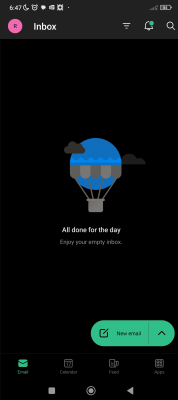
Whilst achieving inbox zero may not mean I have completed all the things I need to do, it does mean I have prioritised everything and decided upon the response. Which brings me nicely to the idea...
Principle 3: Separate the action from the response
I've also been better at responding in good time to emails. I've learnt to send a quick 'thanks very much, I'll get onto this [insert expected time]' and add it to my to dos. This has been a game changer. Not only does it assert the time you need/will take, it also avoids the feeling of 'I really need to deal with that email'. Effectively, doing this separates the response from the task. By replying with a quick message, you've now dealt with the email sender for the time being, you just need to deal with the task. That's two different things and I think where a lot of my past anxiety has been when dealing with email.
The recipient now knows you have received it, know you will be working on it and they have an expectation of when they will get a response so they can plan better around their own workloads. Because you have a certain amount of control over when they can expect it, it can help manage your workload too.
I don't be too specific about when I will deal with it, sometimes it's 'next week' because that buys me at least 7 days of time! Other times I'll say the 'next few days', or even just a 'I'll get back to you once I have done this other thing first'.
Principle 4: Integrate emails, calendar and tasks seamlessly
Having one integrated system to deal with emails, tasks and calendaring, rather than a multitude of apps, connected or otherwise, has been really great for me. For years I've tried to mould complex systems out of Notion, Capacities, Obsidian, ToDoIst and Tick Tick to name a few. But at the end of the day, because our university Outlook is locked down e.g. I can't add things directly to ToDoIst, I realised I need to work within the resources provided to me. Since I no longer try to fight the system and worked with it, it has made the world of difference for managing emails and the tasks within them.
Now, I have a list of tasks in Microsoft To Do which sits snuggly alongside my emails as I go through them. If I know how long I need for a task I make sure to add that in at the end to make scheduling it in super quick. Because I have a mixture of personal and PhD tasks in the list, I start everything with a three letter code; PER, PHD, KE so I know to what the task relates.
It's super simple to manage. Each step in itself is standalone - essentially just 'next steps' - and takes up to 2 hours. Every day, I schedule my time according to what needs to be done in that list. I regularly scan ahead in my calendar to check for upcoming deadlines so I can plan appropriately.
Principle 5: Send nice emails
I've tried to make a conscientious effort this year to send out nice emails. You know, those thank you emails which don't need a response. They are just there to say 'I really appreciated what you did for me'. We all love those. It doesn’t matter how full our inbox is, 'thank you - no action required emails' are diamonds. My PhD supervisor sends them to me; 'thanks for taking [a PhD student] with you on Friday'; 'thanks for setting up journal club again'. Just one liners. No 'to's' or 'from's', just 'thank you'. They make me feel valued, supported and that he appreciates what I do for others.
Whilst receiving the same thanks in person is also gratifying, having it written down is somehow more concrete. I could even keep those emails in a folder and dip into them periodically for that 'this is why I do what I do' reassurance.
Sometimes people reply and sometimes people don't. It doesn't matter. The aim is to give and not receive.
Principle 6: Make an effort to adhere to GDPR
Seriously, lots of academics need to learn GDPR. The number of emails that come through with the entire email list of the original senders' contacts, the sender's contacts and a whole list of contacts in the 'to' box itself
There's a field - the Bcc, or 'blind carbon copy' - which you can use to hide all these email addresses. Not only does it make the series of email forwards more eye and concentration and time friendly, it means everyone's emails aren't on display to whoever ends up within the email chain. Whilst we tend to advertise our work emails, these lists often also include more personal emails, names, affiliations etc which we may not want shared with the whole entire world.
Additionally most universities have the ability to easily set up mailing list addresses. I've done this for journal club. It means anyone wanting to contact the group can email one address rather than trying to remember to include everyone.
Principle 7: Make use of the delay email function
This is useful for two main reasons. In essence, delaying the sending of an email can make more efficient use of your time and help others to deal with their emails better so they get emails at the right time.
The first reason we should delay an email is that it avoids any expectation that work emails should be checked and dealt with in the evening or over the weekend. Sometimes just seeing the subject line of an email on a Friday afternoon is enough to send me into anxiety mode over the weekend.
Conversely we still need that feeling of satisfaction of completing something and getting it sent off in time for end of day. I really enjoy the feeling of working on something all day or week and being able to get it out of my hair and send it at 5pm on a Friday.
Except for the person receiving it on the other end. Who likes receiving an email that requires you to do a substantial amount of work in the following weeks last thing on a Friday? Whether you are expected to action it or not, it can have serious anxiety consequences for the recipient. So I have started using the delay send option so the email sends first thing on the next working day.
The second reason why I delay sending emails, is that I can batch certain types of messages which need to be sent on a certain date in the future. I plan on using this function to batch journal club reminder emails. Remembering to send one each week within a certain time window doesn't always work depending on my task priority so batching and sending when it's convenient is much more efficient.
This week in: Apps
If you find your email isn't working for you and you aren't tied to a specific email provider, have a look at Hey.com. As a SAAS email and calendar app it looks beautiful. It's designed to be a dream to use, I love how it's put together and I think it will do really well. The way it approaches email workflow is pretty unique.
I tried it out but quickly realised it's not for me at the moment. I'm really appreciating the simplicity of the system I've set up. I've realised such an approach is really important when things get hard. But everyone is different and this looks like the developers have had a good hard think around what email actually means.
This week in: Conferences
If you are into PKM and want two dedicated days learning from pros in the field, the first in-person, PKM summit is happening in Utrecht, in the Netherlands at the end of March. I can't make it because I got into a different all expenses paid image analysis workshop (very excited) that same week, but I thought I'd share more widely in case you are interested.
Until next week!
Annette


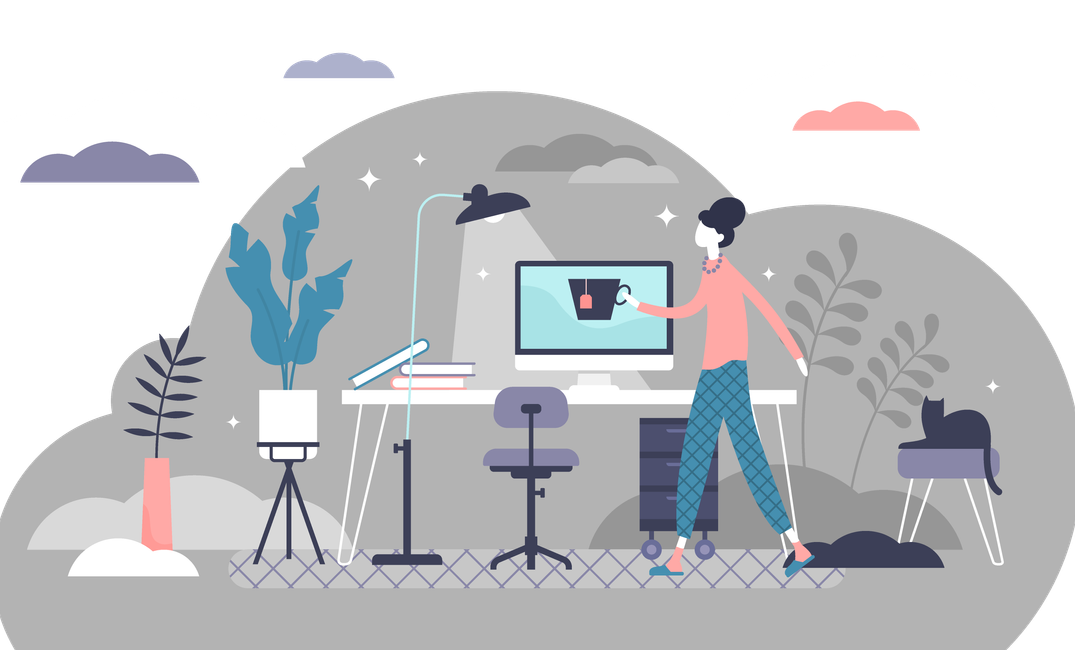


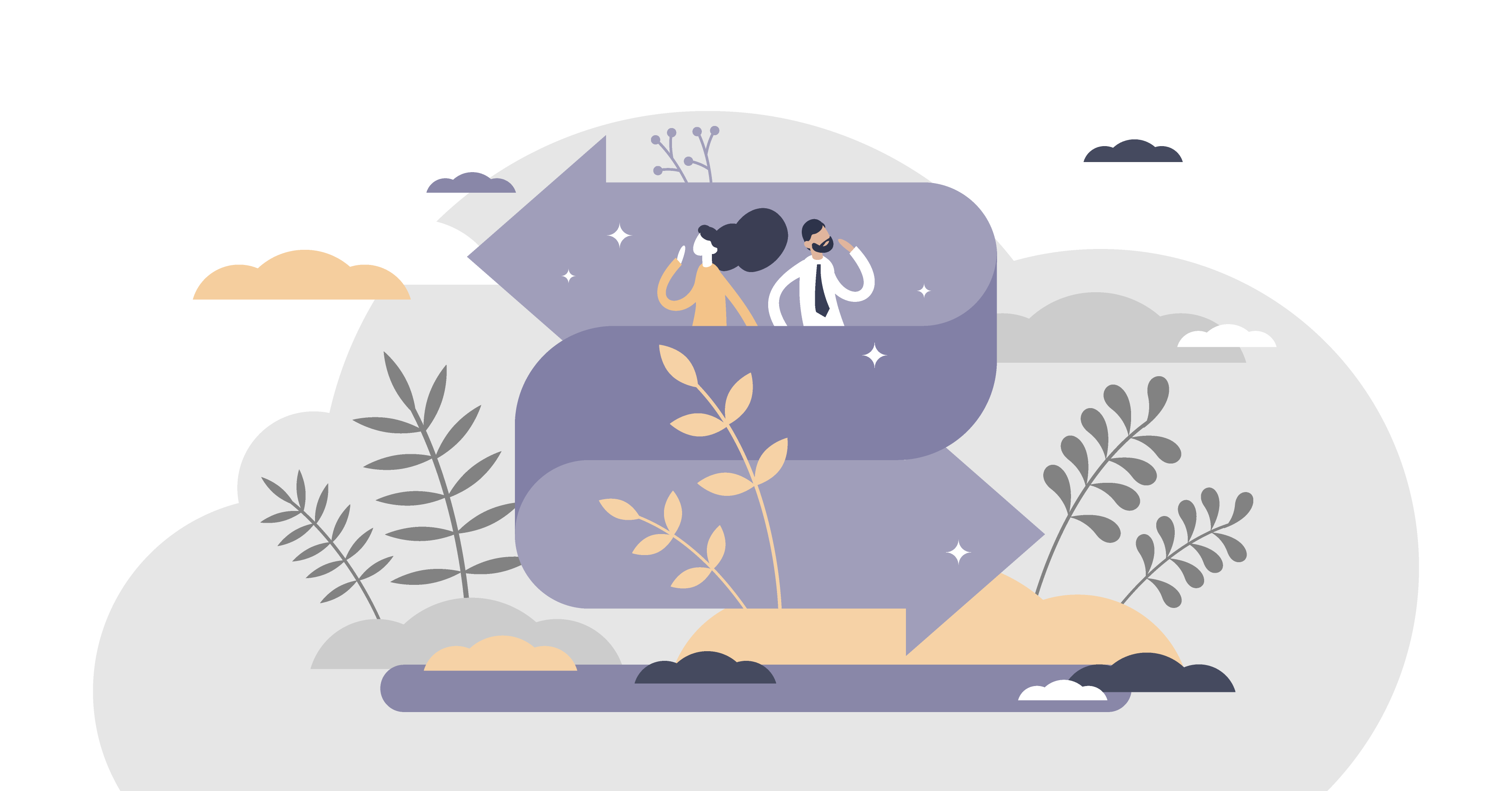

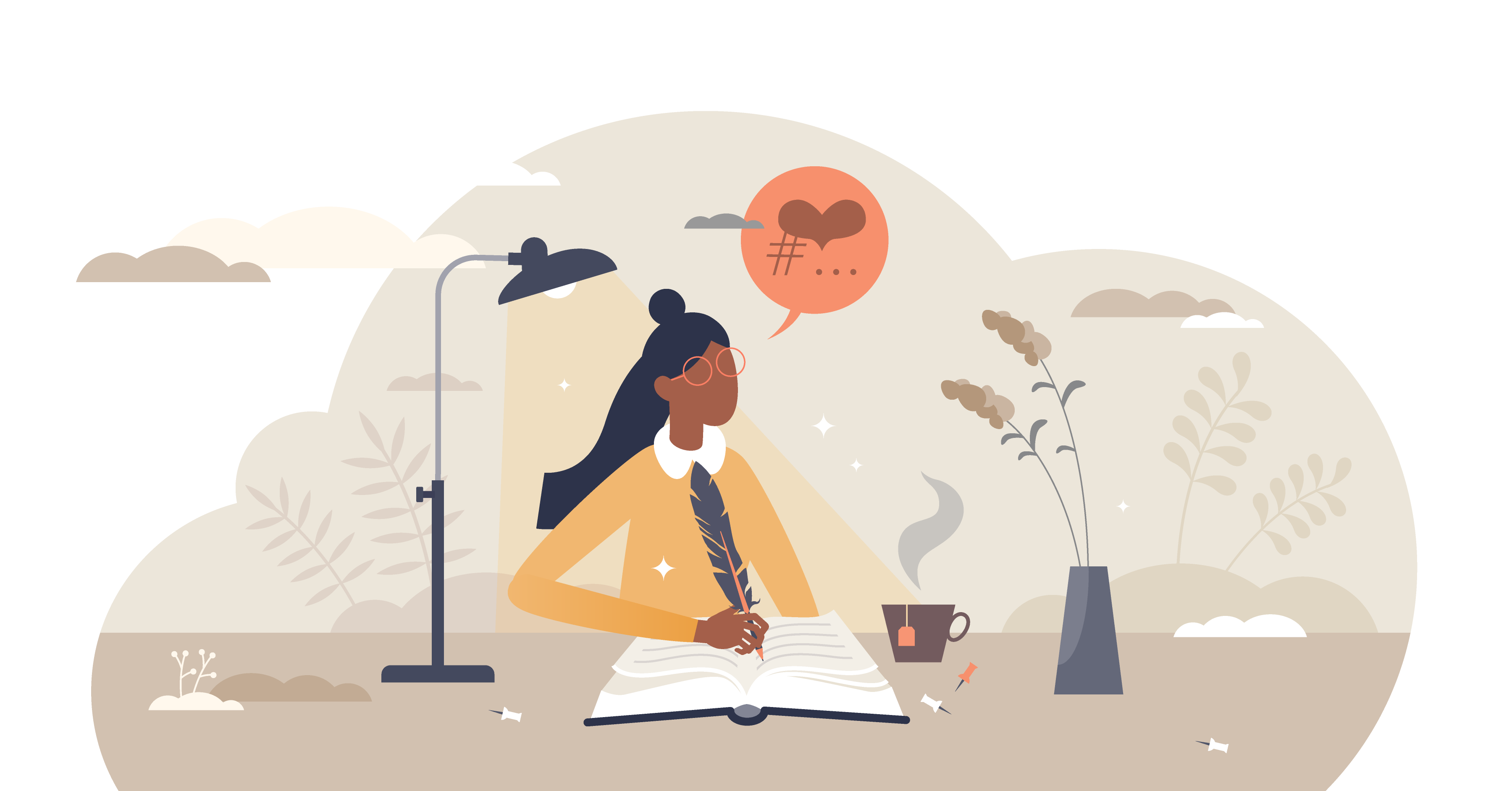
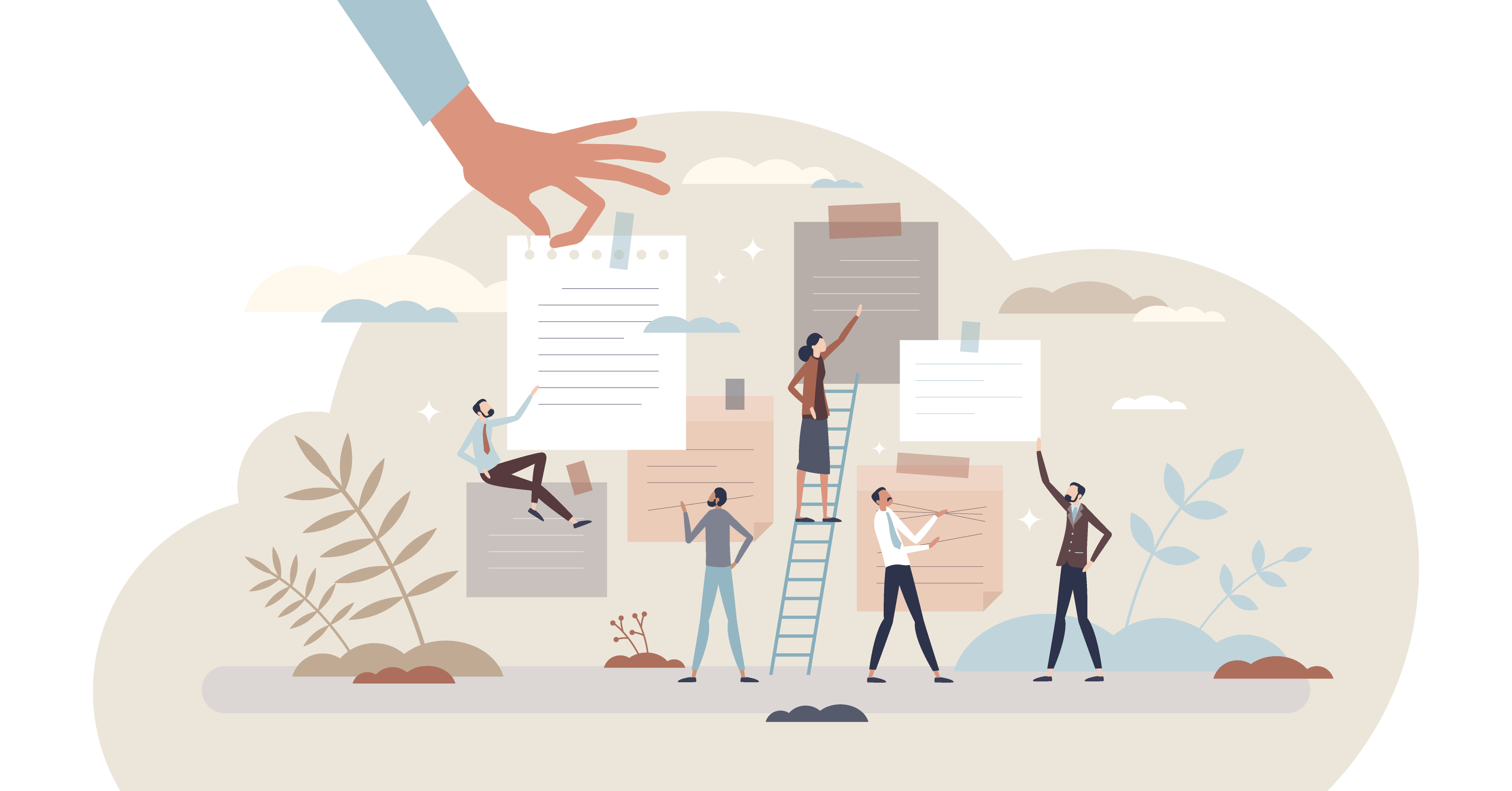
Comments